Report an Outage Via Text
CEC understands that providing members with options is essential as we rely more on technology to stay connected – and making communication simple is critical.
CEC’s new, two-way texting feature allows members with a single account to text the word “OUT” to report a power outage.
To take advantage of this easy and convenient way to report an outage, members must be a registered SmartHub user with a text enrolled mobile number. The text must be sent to CEC’s dedicated SmartHub Number (855-940-3955).
Additionally, outage notification text and emails are available to keep members informed on information specific to their outage. These messages include real-time alerts for a reported outage, outage updates, and power restored.
CEC knows efficient communication has always been and always will be essential. The ability to report an outage and receive updates via text gives CEC members more flexibility and more options to communicate with CEC efficiently and effectively when power is out.
Do not wait until you are experiencing an outage to utilize these great features – sign up today!
Learn more about outage notifications.
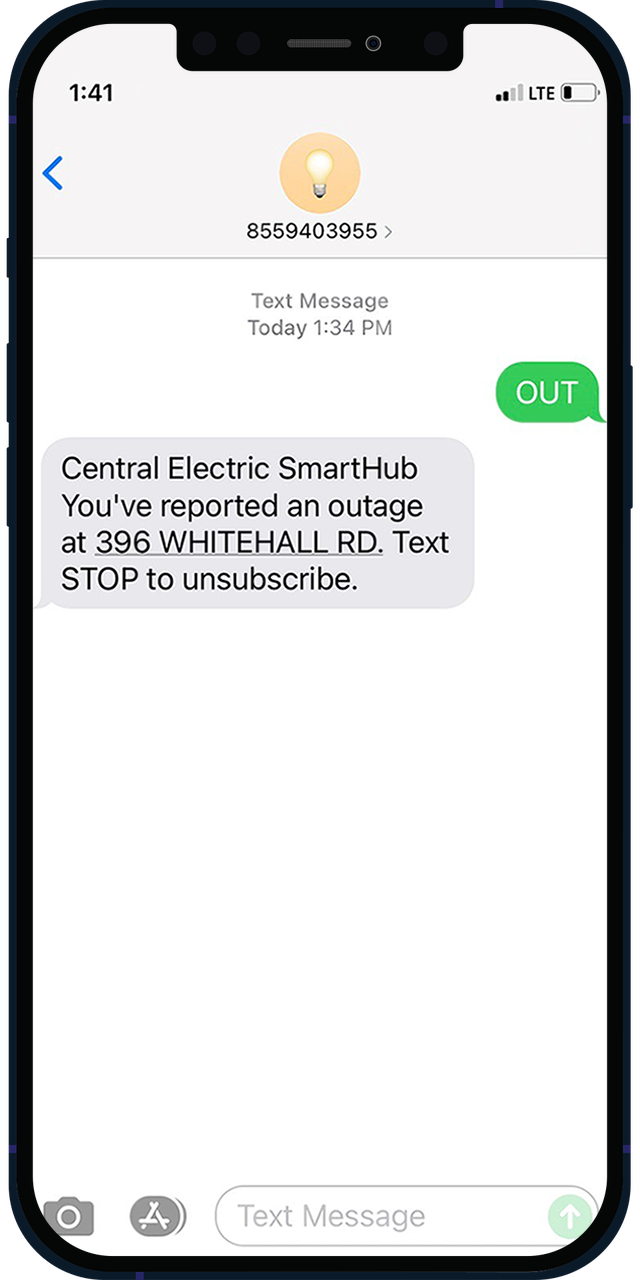
Member Requirements
- Must have a single, active CEC account. Members with multiple accounts must login to SmartHub to report an outage.
- Must be a registered SmartHub user with a text enrolled mobile number.
How to Sign Up
- Visit SmartHub – go to www.central.coop and click the SmartHub link in the top right corner.
- If you need to register, click on New User and register.
- Once you are logged in, click on Settings in the lefthand menu.
- Go to Contact Methods to register the mobile number and email addresses where you would like to receive notifications. You must verify your contact methods to complete the setup process.
- To sign up to receive outage status notifications, just click on Manage Notifications from the options on the left.
- This page will show you all notifications available to you. Insert your contact information for the notifications you wish to receive. Then click Save Settings. You may select multiple mobile numbers and emails.
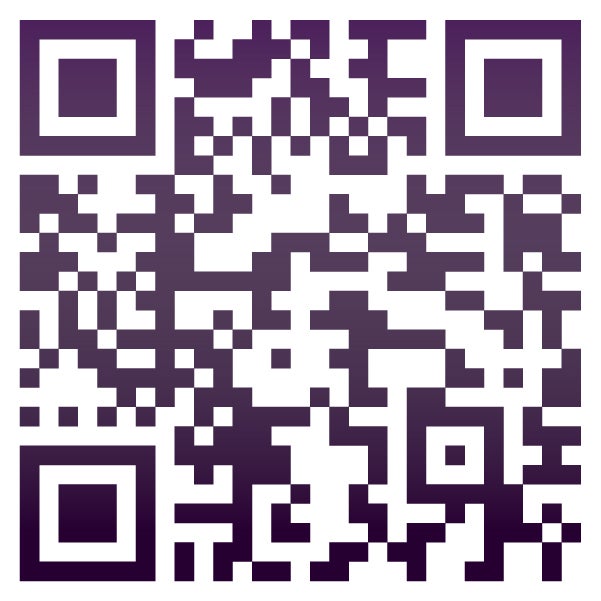
Signing Up through the SmartHub App
In the app:
- Click on the More icon (iOS users) or the Triple Bars icon in the top left (Android users).
- Click on Settings.
- Verify or add information in Contact Methods to enroll mobile numbers and emails.
- Signup under Manage Notifications.
- Go back to Settings, then Manage Notifications to enroll in outage notifications.